- Web templates
- E-commerce Templates
- CMS & Blog Templates
- Facebook Templates
- Website Builders
Joomla 3.x Troubleshooter. How to deal with “No installation plugin has been enabled”
March 7, 2017
As you know Joomla engine allows to install modules, components and plugins from the dashboard section. However, since the update from Joomla 3.5 to Joomla 3.6 some or all of those options disappeared. And all you can see is message ‘No installation plugin has been enabled. At least one must be enabled to be able to use the installer. Go to the Plugin Manager to enable the plugins’

Let’s see how to fix this issue:
Login to your Joomla dashboard;
Navigate to ‘Extensions’ > ‘Manage’ > ‘Discover’ section;
Click the ‘Discover’ button (top left);

After a few seconds you should see 3 or 4 plugins with names starting with ‘Installer – Install from …’;
Click the checkboxes for all or just for Installer > Install from Upload;
Then click on the ‘Install’ button at the top;
-
Enable the plugins:
This is the end of the tutorial. Now you can install Joomla extensions again.
Feel free to check the detailed video tutorial below:
Joomla 3.x Troubleshooter. How to deal with “No installation plugin has been enabled”And don’t forget to browse our brand new Joomla Templates that extend the functionality of your website.









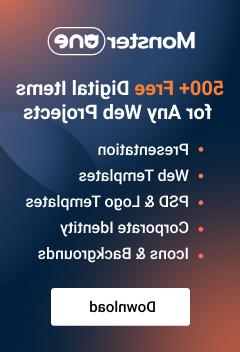





.jpg)
