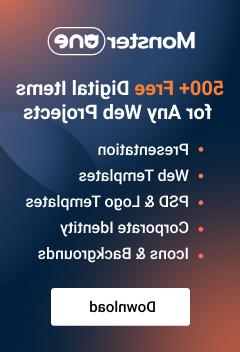- Web templates
- E-commerce Templates
- CMS & Blog Templates
- Facebook Templates
- Website Builders
Shopify. How to add link to “My Account” page in footer (in My Account column)
October 8, 2015
In this tutorial you will learn how to add link to My Account page in footer of Shopify store (in My Account column).
Shopify. How to add link to “My Account” page in footer (in My Account column)
-
Login to your Admin panel and go to Online Store -> Navigation. Click on Add Link list button.
-
In Link list details option, specify the name of the link list.
-
In the Links option, add Link Name that Links To Web Address: /account/register
-
Save your settings and navigate to Themes -> Customize theme:
-
Under the Custom blocks option scroll down till Footer position.
-
Select your newly created links list under My Account content:
-
Save your changes.
Thank you for reading this tutorial. Now you know how to add link to My Account page in footer.
Feel free to check the detailed video tutorial below:
Shopify. How to add link to “My Account” page in footer (in My Account column)