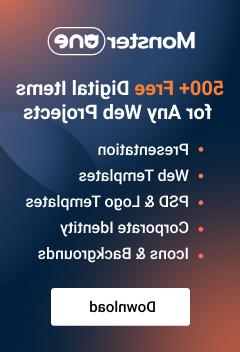- Web templates
- E-commerce Templates
- CMS & Blog Templates
- Facebook Templates
- Website Builders
Shopify. How to change the order of featured products on homepage
January 21, 2016
This tutorial provides a description of how to change the order of featured products on Shopify home page.
Shopify. How to change the order of featured products on homepage
In order to change the order of featured products on home page, you should do the following:
-
Define a collection that contains featured products in (1) Online Store -> Themes -> Customize theme, (2) Layout and content -> Products widget collection (or in some cases Homepage product collection). You may refer to the following tutorial on how to make a collection featured at this link:
-
Come back to your dashboard and navigate to Products -> Collections -> ThemeXXX (XXX stands for the name of your featured collection, in our case it is called “Home medicine”):
-
Change the order of products inside this collection and the order of featured products on homepage (which is basically the same) will change accordingly:
-
Save the changes.
Feel free to check the detailed video tutorial below:
Shopify. How to change the order of featured products on homepage