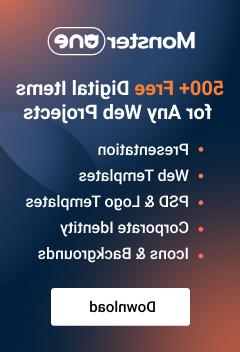- Web templates
- E-commerce Templates
- CMS & Blog Templates
- Facebook Templates
- Website Builders
Shopify. How to get rid of stick-up menu feature
April 15, 2015
This tutorial will show you how to get rid of stick-up menu feature in Shopify.
Shopify. How to get rid of stick-up menu feature
Stick-up menu option can be disabled using the files of the template. You should open Shopify admin panel first of all. Navigate to the Themes> Edit HTML/CSS section:
Select Assets > shop.js.liquid file there.
Search for the ‘stick’ word in the file. You should locate the following piece of code:
/* STICK MENU */
$(document).ready(function(){
$('#megamenu').tmStickUp();
});
Comment it to disable using ‘*/ ‘ symbol. Commented code will look as follows:
/* STICK MENU
$(document).ready(function(){
$('#megamenu').tmStickUp();
});*/
Click Save button after you are done editing.
Get back to the store’s front-end and refresh it. The stick-up option of the menu should be successfully disabled.
Feel free to check the detailed video tutorial below: