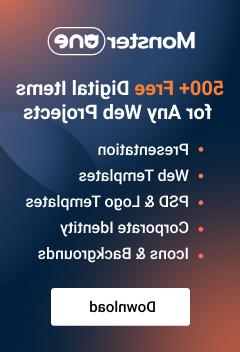- Web templates
- E-commerce Templates
- CMS & Blog Templates
- Facebook Templates
- Website Builders
Shopify. How to manage payment systems logos
November 19, 2015
Shopify. How to manage payment systems logos
This tutorial shows how to manage payment systems logos in Shopify store:
-
Go to Online store -> Themes in Shopify admin section. Edit HTML/CSS files:
-
Open Assets section. Upload new logos using Add new asset link:
-
Select file. Upload logos:
-
Now we should edit widget-payment-methods.liquid file inside Snippets. There we can see a list of payment logos and image name for each payment method:
-
We should change image name to the one we have uploaded to assets. For example, we will change paypal logo with our custom image called paypal-1.jpg. We will also change image name for mastercard logo. You can perform the same changes to all logos. Save changes:
-
Refresh page. We have changed payment logos:
-
You can disable/enable particular payment logos using theme options. Go to Themes -> Customize theme:
-
Open Payment methods section:
-
Disable/enable appropriate payment logos. Save changes:
-
Refresh page. Logos show up according to options we have set in payment section:
Feel free to check the detailed video tutorial below: